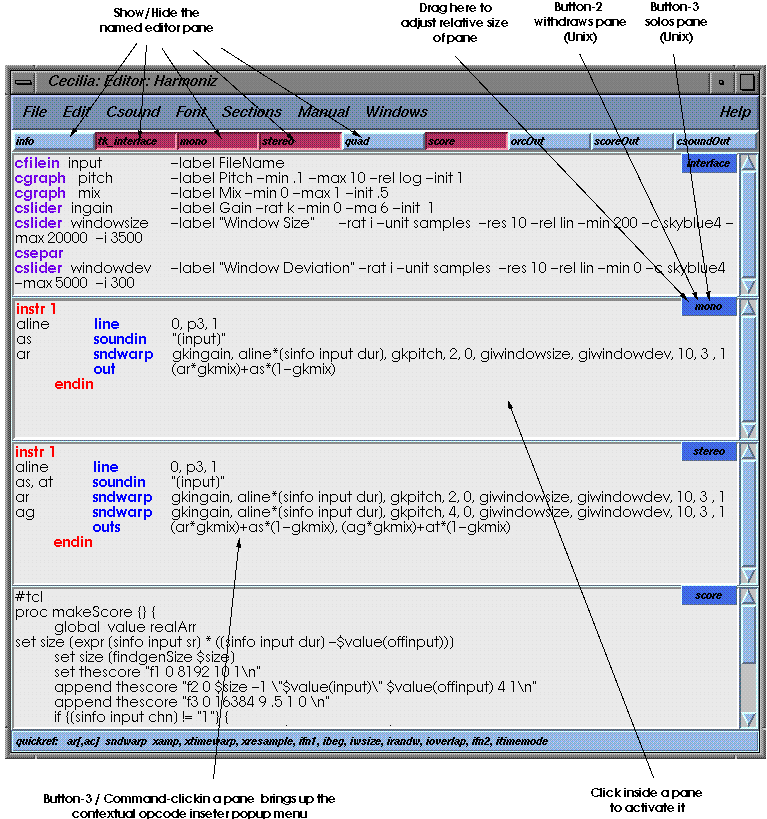THE CECILIA EDITOR
General
Menus
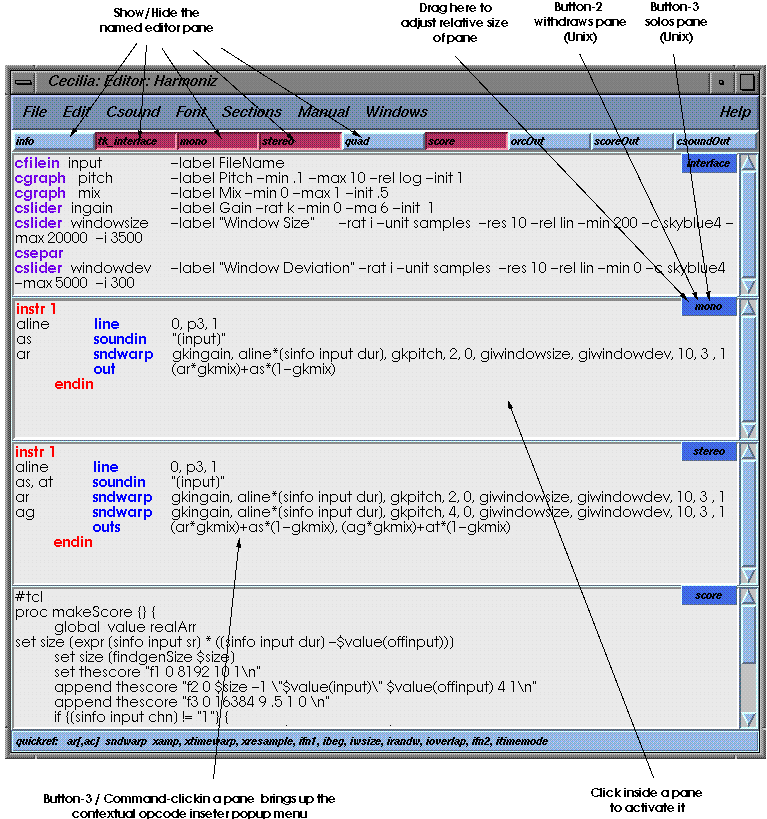
General top
The CECILIA editor is optimized for Csound orchestra building/testing.
Showing how to build Csound orchestras and scores is beyond the scope of
this document, but the full Csound on-line
manual gives all the information required to get started in Csound
programming. Key-shortcuts are indicated in the menus and should be used
as they save an inordinate amount of programming time. Most of the menu
commands are self-explanatory but one should take the time to explore them
as they offer many subtle options.
The Opcode Inserter
The Opcode Inserter is one of the most powerful feature of the CECILIA
Editor. In fact, every household in the world should have an Opcode Inserter.
To bring up the inserter, you use Button-3/Command-click in any pane. A
popup menu cascade is posted and you can choose the opcode you want. The
opcode is pasted with all its syntax so there is no need to hunt for that
elusive parameter number! The Opcode Inserter is context aware so the cascade
varies according to the pane from which you call it.
Mouse bindings
-
Scroll window-panes by holding Button-2 and dragging (Unix).
-
Button-2-Double-click pastes previous selection at the cursor (Unix).
-
Button-3/Command-click brings up insert window.
-
Drag Button-1 on panel label to change its relative size.
-
Button-2 on panel label withdraws that panel.
-
Button-3 on panel label solos that panel. Button-3 again re-establishes
position of former panes.
Productivity hints
-
Use the Opcode Inserter !!!
-
Colorize your syntax. When the opcodes are colorized, when you pass over
them with the mouse, the syntax is posted in the Assistance window. Useful!
Informative!
-
To consult the manual on an opcode, select the opcode in your text and
hit Alt-u and Wham!, there is the manual page!
-
The shortcut keys for play/stop are functional in the editor.
-
There is no need to save changes between computations. Computation
is always based on current contents of the editor. Save to store changes
only.
-
Selecting a word and hitting Alt-f/Alt-b will go to the next instance of
that word in the current pane.
-
"Alt-minus" on a selected number in any of the window panes will round
that number to the nearest power of 2 lower than that number. "Alt-equal"
will do the opposite.
-
New
-
Module... ; Prepares CECILIA for a new module and opens the
Editor.
-
builtin ; Select a builtin sound processing module.
-
Others modules ; Modules and Snapshots from the Module Preference
folder.
-
Update menu ; Update the New cascade to include just-created items.
-
Open... ; Open the fileselector to choose Modules, Snapshots or
Csound orchestras.
-
Save module ; Save the current module.
-
Save module as...
-
Export as .orc/.sco ; Save the module as separate csound text files
(interface objects are lost).
-
Import score file... ; Reinitializes a module after modifications
to the interface.
-
Export score file as... ; Write the score to a text file.
-
Import MidiFile score... ; Open a Midifile for score control.
-
Use precompiled orchestra ; Use the previously computed temp orchestra
file for the current computation.
-
Use precompiled score ; Use the the previously computed temp score
file for the current computation.
-
Reinit module ; Re-initialize the module. (Essential after making
changes in the interface).
-
Preferences... ; Open the Preferences window.
-
Close ; Withdraw the editor window.
-
Edit
-
Undo operation ; Unlimited number of undos of text operations.
-
Cut/Copy/Paste ; Cuts, copies and pastes text.
-
Select All ; Select all the text in the current pane.
-
Comment/Uncomment; Insert/delete a ";" charcater in fron of the
current line.
-
Go to line... ; Opens line selection window.
-
Search Forward/Backward... ; Opens the search window.
-
Replace ; Opens the Search and Replace window.
-
Higher/Lower Power of-2 ; Round the selected text to the nearest
power of-2. Selection must be a number.
-
Colorize/De-colorize Syntax ; Colorize all Csound opcodes, keywords
and CECILIA objects.
-
Tabulate Score ; Insert tabs between parameters columns in the score.
-
Help with Selected opcode ; Launch the Csound manual at the page
containing the selected opcode.
-
Csound
-
Font
-
Tab space ; Adjust the distance of tab character.
-
Font/Size/Style ; Choose the font name, size and style of the editor.
-
Section
-
info ... csoundOut ; Post/unpost the selected window pane.
-
Save as Default ; Keep the current pane arrangement as the default
for the editor.
-
Show all panels
-
Hide other panels ; HIde all panes but the current one.
-
Hide current panel ;
-
Cycle panel focus; Circle the focus from one pane to the next.
-
Colorize on parse ; Colorize the syntax automatically when opening
a new module.
-
Manual
-
Full on-line Csound manual. Netscape must be present and running.
-
Windows
-
Help