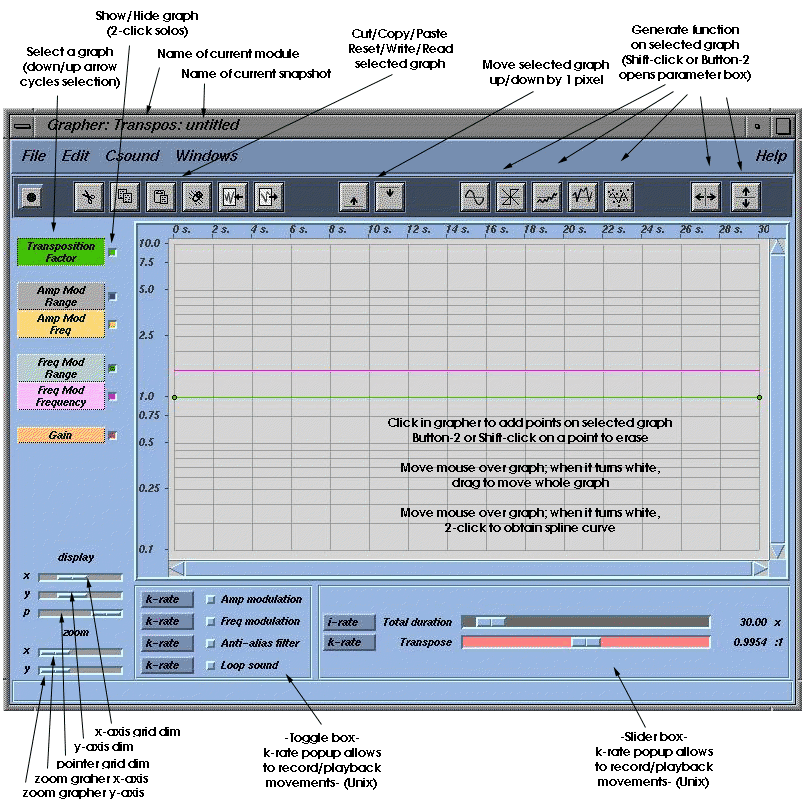THE GRAPHER WINDOW
General
Menus
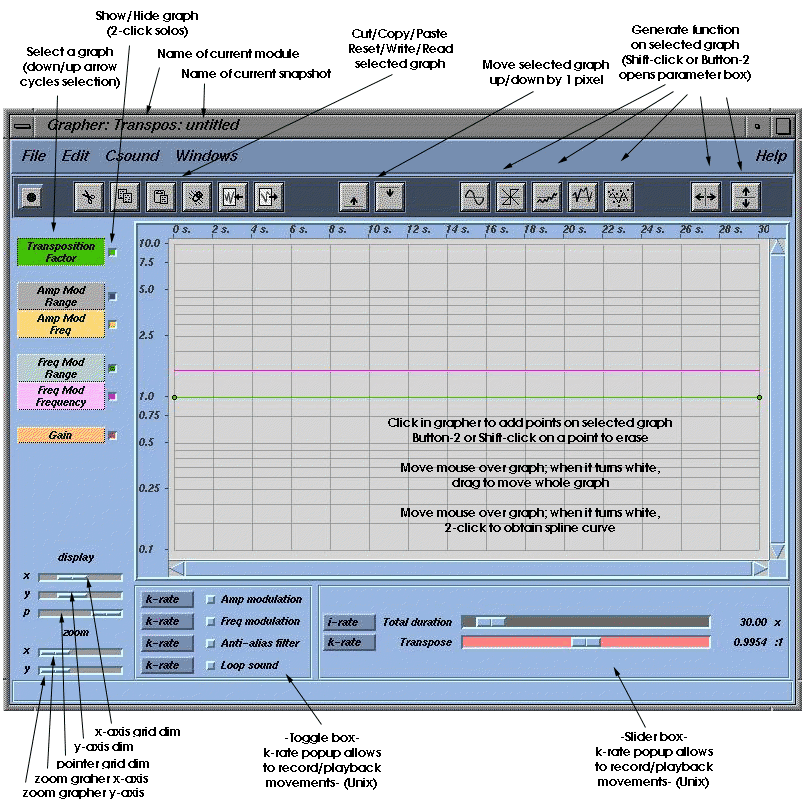
General top
The CECILIA grapher windows is where you will find the interface objects
for modules and this is where most of the interaction takes place. All
graphs and sliders affect the time-based behaviour of the sound parameters
they are linked to in the module. Herein lies the essence of CECILIA's
power.
Working with graphs:
-
To select a graph:
-
point anywhere on its line. When it turns white click on it.
-
click on selection toggle to the left of graph name
-
use the up and down arrows to scroll through the list of graphs
-
To move a graph:
point anywhre on its line. When it turns white drag up or down.
-
To mask a graph :
click on check button to the right of graph name
-
To solo a graph :
double-click on check button to the right of graph name
-
To add points on a graph:
click button-1 anywhere on the graphing window
-
To delete a point on a graph :
move pointer over a point and press button-2 or Shift-click
-
To obtain a spline curve:
-
Double-click button-1 over a line
-
Double click button-1 on graph name
-
Doing it again toggles back to breakpoint lines
-
Splines use gen08 and behave unexpectedly. Careful!
-
Adjust the five grid display sliders for intensity and zoom
Recording your gestures on sliders, toggles and popups (Unix)
-
A small 'k-rate' popup menu appears on the side of objects that
can be recorded. 'i-rate' objects cannot be recorded
-
Select 'record' before launching a computation. Movements are recorded
for all objects that are in 'record' mode.
-
At the end of the computation, select 'playback' and the previously
recorded movements will be played automatically.
-
'load' and 'save' can be used to save movements to file and
to recall them.
Productivity hints
-
Use the shortcut keys for Play and Stop directly in the grapher
window to avoid a trip to the Main window button.
-
Make liberal use of the function tools. They are very powerful.
-
The Scatter tool
 can be used to great effect for resampling and processing existing graphs
can be used to great effect for resampling and processing existing graphs
-
File
-
New
-
Module... ; Prepares CECILIA for a new module and opens the
Editor.
-
builtin ; Select a builtin sound processing module.
-
Others modules ; Modules and Snapshots from the Module Preference
folder.
-
Update menu ; Update the New cascade to include just-created
items.
-
Open... ; Open the fileselector to choose Modules, Snapshots or
Csound orchestras.
-
Save snapshot ; Save the current interface state in a Snapshot file.
-
Save snapshot as...
-
Reinit module ; Reinitializes a module after modifications to the
interface.
-
Preferences... ; Open the Preferences window.
-
Quit ; Quit and save current preferences.
-
Edit
-
Cut/Copy/Paste/Clear Graph ;
-
Import/Export Graph ; Write or Read the selected graph to/from file.
-
Nudge Up/Down ; Displace the selected graph up or down by 1 pixel.
-
Processings ; see the Tools help.